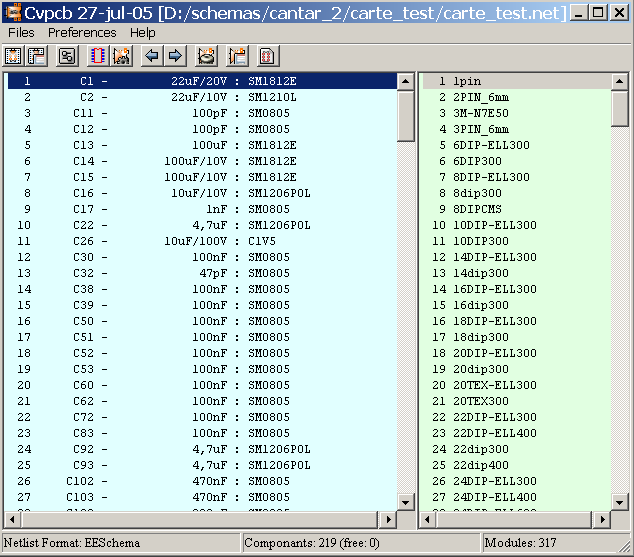
Cvpcb.
Rubriques
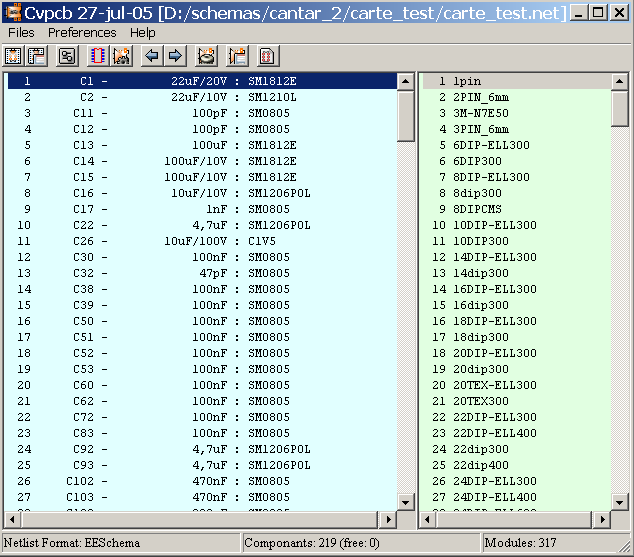
![]()
The various functions are:
|
|
|
|
|
|
|
|
|
|
|
|
|
|
|
|
|
|
|
|
|
|
|
|
|
|
|
|
|
|
Invoking the configuration menu displays the following screen:
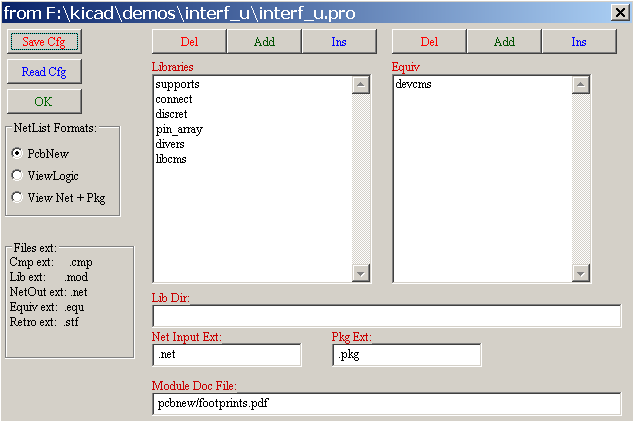
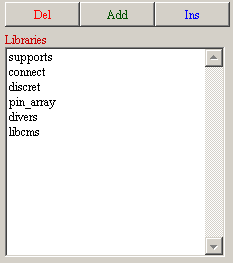


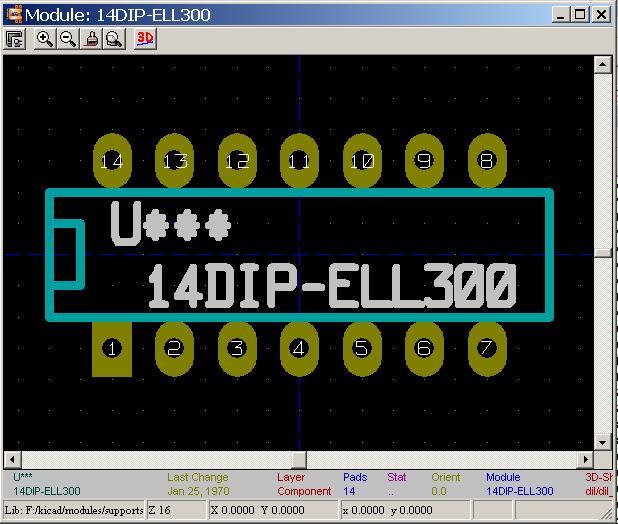
|
F1 |
Zoom In |
|
F2 |
Zoom Out |
|
F3 |
Refresh Display |
|
<space bar>: |
Zero relative co-ordinates. |
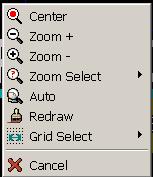
Displayed by right-clicking the mouse:
|
|
|
|
![]()
|
|
Display Options |
|
|
Zoom Level |
|
|
3D Display |
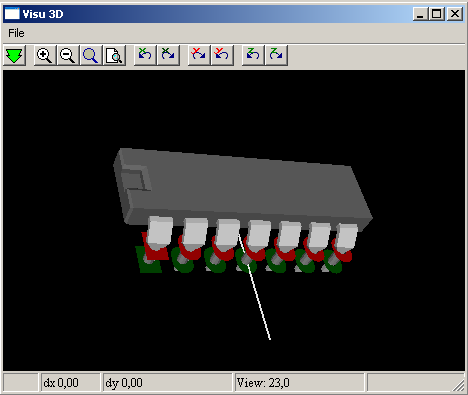
![]() Page
Page