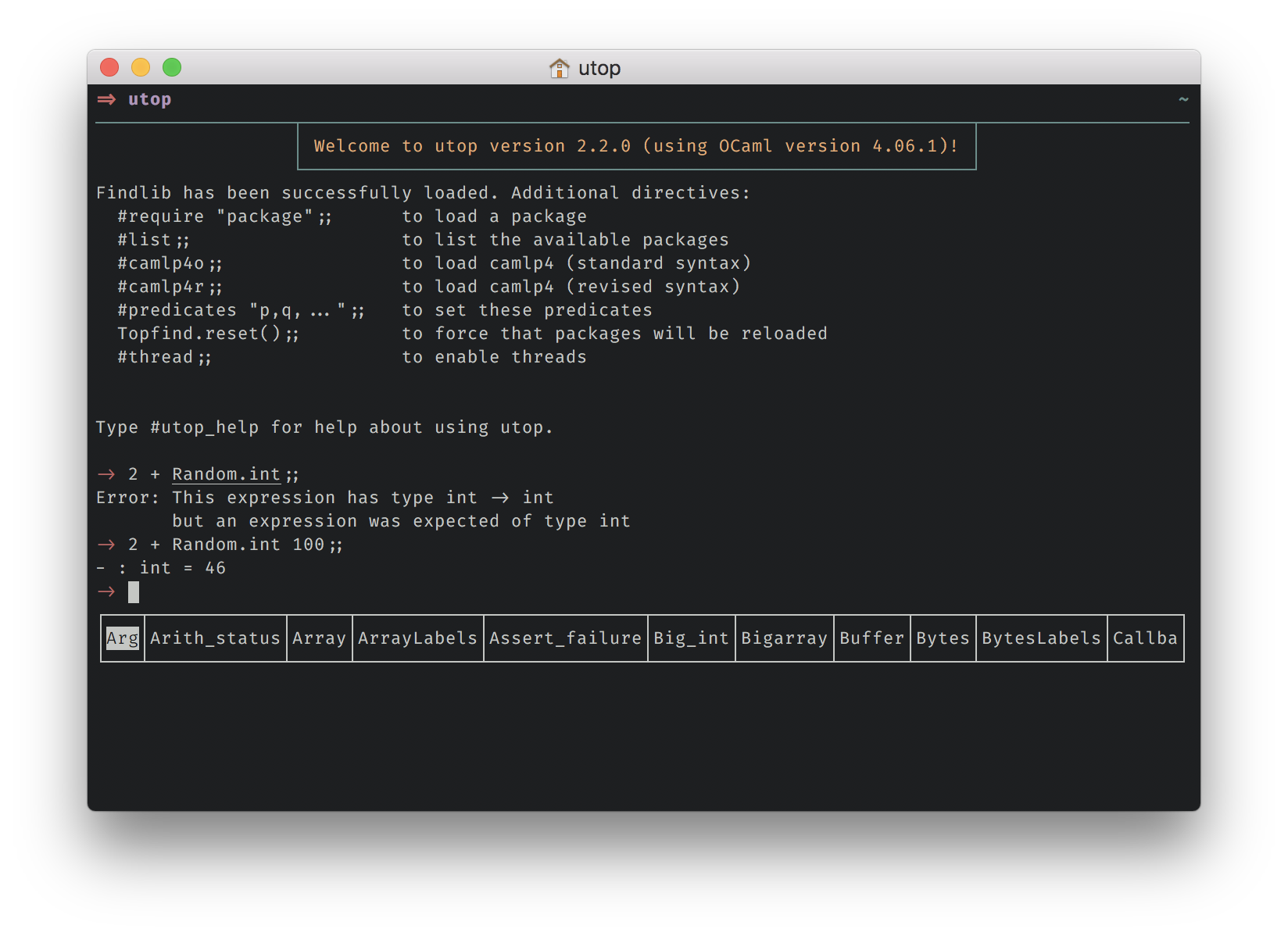10 KiB
utop — a universal toplevel (i.e., REPL) for OCaml
utop is an improved toplevel (i.e., Read-Eval-Print Loop) for OCaml. It can run in a terminal or in Emacs. It supports line editing, history, real-time and context sensitive completion, colors, and more.
It integrates with the Tuareg and typerex modes in Emacs.
Installation via opam
The easiest and recommended way of installing utop is via opam:
$ opam install utop
If you want to build it manually, you should install all the dependencies listed in the next section.
Dependencies
- OCaml (>= 4.03.0)
- Dune
- findlib (>= 1.4.0)
- cppo (>= 1.0.1)
- react
- lwt (>= 2.4.0) built with react support
- Camomile (>= 0.8)
- zed (>= 3.0)
- lambda-term (>= 3.0)
- mew_vi
Installation from sources
To build and install utop:
$ make
$ make install
Documentation and manual pages (optional)
To build the documentation (currently broken):
$ make doc
It will then be installed by make install.
Tests (optional)
To build and execute tests (currently broken):
$ make test
Usage
To use utop, simply run:
$ utop
utop display a bar after the prompt which is used to show possible
completions in real-time. You can navigate in it using M-left and
M-right, and select one completion using M-tab. The M denotes
the meta key, which is Alt most of the time.
Customization
Colors
To add colors to utop, copy one of the files utoprc-dark or
utoprc-light to ~/.utoprc. utoprc-dark is for terminals with
dark colors (such as white on black) and utoprc-light is for
terminals with light colors (such as black on white).
Prompt
You can customize the prompt of utop by setting the reference
UTop.prompt.
To turn off all colors and remove the line above the prompt that lists time, etc., add this to ~/.config/utop/init.ml:
#utop_prompt_dummy;;
To turn off the line of boxes listing possible completions that appears under the prompt, add this to ~/.config/utop/init.ml:
UTop.set_show_box false
Key bindings
Key bindings in the terminal can be changed by writing a
~/.lambda-term-inputrc file. For example:
[read-line]
C-left: complete-bar-prev
C-right: complete-bar-next
C-down: complete-bar
If manual pages are correctly installed you can see a description of this file by executing:
$ man 5 lambda-term-inputrc
Vi edit mode
You can turn on the vi edit mode by #edit_mode_vi. It currently supports
three vi modes: normal, insert, visual mode, and you can get/set content
with vim-like registers.
This special edit mode is evolving rapidly, see the CHANGES of lambda-term for the rapidly changing information.
UTop API
UTop exposes several more settings through its API; see documentation.
Integration with emacs
Main setup
To use utop in emacs, first you need to make sure emacs can find the
command utop and the file utop.el. utop.el is available through
melpa, so M-x package-install RET utop RET
should do.
If this doesn't work and you installed utop via opam, you can add this
to your ~/.emacs:
;; Add the opam lisp dir to the emacs load path
(add-to-list
'load-path
(replace-regexp-in-string
"\n" "/share/emacs/site-lisp"
(shell-command-to-string "opam config var prefix")))
;; Automatically load utop.el
(autoload 'utop "utop" "Toplevel for OCaml" t)
In any case, if you installed utop via opam you should add this to
your ~/.emacs:
;; Use the opam installed utop
(setq utop-command "opam config exec -- utop -emacs")
If you use dune and want to launch dune utop in emacs, you
should add this to your ~/.emacs:
(setq utop-command "opam config exec -- dune utop . -- -emacs")
This was tested with opam 1.2. For older versions of opam, you can
copy&paste this to your ~/.emacs:
;; Setup environment variables using opam
(dolist (var (car (read-from-string (shell-command-to-string "opam config env --sexp"))))
(setenv (car var) (cadr var)))
;; Update the emacs path
(setq exec-path (append (parse-colon-path (getenv "PATH"))
(list exec-directory)))
;; Update the emacs load path
(add-to-list 'load-path (expand-file-name "../../share/emacs/site-lisp"
(getenv "OCAML_TOPLEVEL_PATH")))
;; Automatically load utop.el
(autoload 'utop "utop" "Toplevel for OCaml" t)
Usage
Then you can execute utop inside emacs with: M-x utop.
utop also ships with a minor mode that has the following key-bindings
| key-binding | function | Description |
|---|---|---|
| C-c C-s | utop | Start a utop buffer |
| C-x C-e | utop-eval-phrase | Evaluate the current phrase |
| C-x C-r | utop-eval-region | Evaluate the selected region |
| C-c C-b | utop-eval-buffer | Evaluate the current buffer |
| C-c C-k | utop-kill | Kill a running utop process |
You can enable the minor mode using M-x utop-minor-mode, or you can
have it enabled by default with the following configuration:
(autoload 'utop-minor-mode "utop" "Minor mode for utop" t)
(add-hook 'tuareg-mode-hook 'utop-minor-mode)
If you plan to use utop with another major-mode than tuareg, replace
tuareg-mode-hook by the appropriate hook. The utop minor mode will
work out of the box with these modes: tuareg-mode, caml-mode and
typerex-mode. For other modes you will need to set the following
three variables:
utop-skip-blank-and-commentsutop-skip-to-end-of-phraseutop-discover-phrase
You can also complete text in a buffer using the environment of the
toplevel. For that bind the function utop-edit-complete to the key
you want.
Common error
If you get this error when running utop in a terminal or in emacs this
means that the environment variable CAML_LD_LIBRARY_PATH is not set
correctly:
Fatal error: cannot load shared library dlllwt-unix_stubs
Reason: dlopen(dlllwt-unix_stubs.so, 138): image not found
It shall point to the directory stublibs inside your ocaml installation.
Automatically installing toplevel printers
Utop will automatically install toplevel printers for custom
types if their interface file is marked with an
[@@ocaml.toplevel_printer] attribute. Adding this annotation to
your libraries will remove the need to have a separate top package
to install the printers.
For example, in the uri
library, the old printing function for Uri.t was:
val pp_hum : Format.formatter -> t -> unit
Just adding this annotation results in Uri.t values being automatically
pretty printed in this version of utop.
val pp_hum : Format.formatter -> t -> unit [@@ocaml.toplevel_printer]
There should be no downsides to adding this attribute to your libraries, so we encourage community library maintainers to use this attribute to improve the out-of-the-box experience for users of their libraries within utop.
Creating a custom utop-enabled toplevel
With Dune
The recommended way to build a custom utop toplevel is via
Dune. The entry point of the custom utop must call
UTop_main.main. For instance write the following myutop.ml file:
let () = UTop_main.main ()
and the following dune file:
(executable
(name myutop)
(link_flags -linkall)
(libraries utop))
then to build the toplevel, run:
$ dune myutop.bc
Note the -linkall in the link flags. By default OCaml doesn't link
unused modules, however for a toplevel you don't know in advance what
the user is going to use so you must link everything.
If you want to include more libraries in your custom utop, simply add
them to the (libraries ...) field.
Additionally, if you want to install this toplevel, add the two following fields to the executable stanza:
(public_name myutop)
(modes byte)
The (modes ...) field is to tell dune to install the byte-code
version of the executable, as currently native toplevels are not fully
suported.
Manually, with ocamlfind
This section describe methods using ocamlfind. These are no longer tested, so there is no guarantee they still work.
If you want to create a custom toplevel with utop instead of the
classic one you need to link it with utop and its dependencies and
call UTop_main.main in the last linked unit. You also need to pass
the -thread switch when linking the toplevel.
The easiest way to do that is by using ocamlfind:
$ ocamlfind ocamlmktop -o myutop -thread -linkpkg -package utop myutop_main.cmo
Where myutop_main.ml contains:
let () = UTop_main.main ()
You can also use the ocamlc sub-command instead of ocamlmktop, in
this case you need to pass these thee extra arguments:
-linkallto be sure all units are linked into the produced toplevel-package compiler-libs.toplevel-predicates create_toploop
With the last option ocamlfind will generate a small ocaml unit,
linked just before myutop_main.cmo, which will register at startup
packages already linked in the toplevel so they are not loaded again
by the #require directive. It does the same with the ocamlmktop
sub-command.
For example:
$ ocamlfind ocamlc -o myutop -thread -linkpkg -linkall -predicates create_toploop \
-package compiler-libs.toplevel,utop myutop.cmo
Note that if you are not using ocamlfind, you will need to do that
yourself. You have to call Topfind.don't_load with the list of all
packages linked with the toplevel.
A full example using ocamlbuild is provided in the examples/custom-utop directory.